(M) The first caveat is to know that I'm no "wirehead". What follows may be more complicated and perhaps even incorrect. I got these methods by trial and error plus guidance from other Forum users.
(M) I got a private email from one of my FBF friends who was having difficulty posting so this image is only my attempt to try to recreate what process I formerly used. The 2nd image I hope will be a thumbnail and smaller.
(M) Here is a Copy-Paste of the email text I just sent to him. You will most likely not see the IMG URL but the image itself:
" (M) I typically capture my images from "PhotoBucket" where I have patiently uploaded around 80 photos. I'll try to describe that after I tell you that you can also draw from your own hard drive after you've reduced their KB size. It seems that you already tried that without success.
(M) I'll need to go back to FornoBravo to try to recreate that process and get back to you on it. In the meantime, here is how I transfer from PhotoBucket. Using "PhotoBucket" allows you to link far larger images, but they are not hosted on FornoBravo but are external links to "PhotoBucket".
(btw: I do *not* have DSL so the process for me is painfully slow.)
1- (M) This presupposes that you have already registered at http://photobucket.com/register.php?link=topmenu
and are storing images there that you wish to transfer. Assume that instead of your account, you had the account listed, below:
2- (M) Go to http://s14.photobucket.com/albums/a318/marceld/
3- Assume that the first image viewable there is the one you want to make available to FornoBravo
4- You will see 3 ways to reference that image:
Url [img]mailbox:///C%7C/Documents%20and%20Settings/Marcel/Application%20Data/Thunderbird/Profiles/0t366dbo.default/Mail/pop.efn.org/Sent?number=20261942&header=quotebody&part=1.1.1.2 &filename=help.gif[/img] Tag [img]mailbox:///C%7C/Documents%20and%20Settings/Marcel/Application%20Data/Thunderbird/Profiles/0t366dbo.default/Mail/pop.efn.org/Sent?number=20261942&header=quotebody&part=1.1.1.2 &filename=help.gif[/img] Img
Use the bottom reference, "Img".
5- Highlight the contents of that box and on your computer press CTRL & C (I don't know how to do this on a Mac; this presupposes a P.C.) to Copy it to your P.C. Clipboard. Be sure that FornoBravo is already accessible in a *separate* window!
6- Write your descriptive text and then press CTRL * V. You should see something like:
[IMG]http://i14.photobucket.com/albums/a318/marceld/02244447.jpg[/IMG]
(I hope this, above, shows a URL and *not* the text!)
7- When you first see it on the FornoBravo Forum you'll see only the "Tag" ? but once published, or viewed under the "View" option, you should see that image.
================================================== ==============================
(M) Now I'll try the old system of posting an image from my hard drive. If this method is your preference, note that you will need to reduce the size of your image to =< 97KB. I used MS PictureIt Publishing.
1- Go to your folder on your hard drive where you keep your small images
2- In this example, I am choosing an image called "Kitchen Floor Smaller". It is only 11.4 KB so it should work but will turn out with minimal resolution.
3- If I recall correctly, I click below on [Manage Attachments]
4- A new window opens that offers me the option to "Browse" for Attachments I'd like to include. I choose "Kitchen Floor Smaller"
5- When I selected it the result that showed in that window displayed:
"C:\Documents and Settings\Marcel\My Documents\OUR WOOD BURNING OVEN\Kitchen floor smaller.jpg"
6- After showing the above, it retrieved:
[img]images/attach/jpg.gif[/img] Kitchen floor smaller.jpg (11.4 KB) Space Used: 11.4 KB
7- I "Submit New Thread" and hope that the imge will be available to you as a thumbnail
Ciao,
Marcel
(M) I got a private email from one of my FBF friends who was having difficulty posting so this image is only my attempt to try to recreate what process I formerly used. The 2nd image I hope will be a thumbnail and smaller.
(M) Here is a Copy-Paste of the email text I just sent to him. You will most likely not see the IMG URL but the image itself:
" (M) I typically capture my images from "PhotoBucket" where I have patiently uploaded around 80 photos. I'll try to describe that after I tell you that you can also draw from your own hard drive after you've reduced their KB size. It seems that you already tried that without success.
(M) I'll need to go back to FornoBravo to try to recreate that process and get back to you on it. In the meantime, here is how I transfer from PhotoBucket. Using "PhotoBucket" allows you to link far larger images, but they are not hosted on FornoBravo but are external links to "PhotoBucket".
(btw: I do *not* have DSL so the process for me is painfully slow.)
1- (M) This presupposes that you have already registered at http://photobucket.com/register.php?link=topmenu
and are storing images there that you wish to transfer. Assume that instead of your account, you had the account listed, below:
2- (M) Go to http://s14.photobucket.com/albums/a318/marceld/
3- Assume that the first image viewable there is the one you want to make available to FornoBravo
4- You will see 3 ways to reference that image:
Url [img]mailbox:///C%7C/Documents%20and%20Settings/Marcel/Application%20Data/Thunderbird/Profiles/0t366dbo.default/Mail/pop.efn.org/Sent?number=20261942&header=quotebody&part=1.1.1.2 &filename=help.gif[/img] Tag [img]mailbox:///C%7C/Documents%20and%20Settings/Marcel/Application%20Data/Thunderbird/Profiles/0t366dbo.default/Mail/pop.efn.org/Sent?number=20261942&header=quotebody&part=1.1.1.2 &filename=help.gif[/img] Img
Use the bottom reference, "Img".
5- Highlight the contents of that box and on your computer press CTRL & C (I don't know how to do this on a Mac; this presupposes a P.C.) to Copy it to your P.C. Clipboard. Be sure that FornoBravo is already accessible in a *separate* window!
6- Write your descriptive text and then press CTRL * V. You should see something like:
[IMG]http://i14.photobucket.com/albums/a318/marceld/02244447.jpg[/IMG]
(I hope this, above, shows a URL and *not* the text!)
7- When you first see it on the FornoBravo Forum you'll see only the "Tag" ? but once published, or viewed under the "View" option, you should see that image.
================================================== ==============================
I'll send you a separate email on the much smaller images hosted on FornoBravo Forum itself.
Ciao for now,
Marcel
================================================== ====Ciao for now,
Marcel
(M) Now I'll try the old system of posting an image from my hard drive. If this method is your preference, note that you will need to reduce the size of your image to =< 97KB. I used MS PictureIt Publishing.
1- Go to your folder on your hard drive where you keep your small images
2- In this example, I am choosing an image called "Kitchen Floor Smaller". It is only 11.4 KB so it should work but will turn out with minimal resolution.
3- If I recall correctly, I click below on [Manage Attachments]
4- A new window opens that offers me the option to "Browse" for Attachments I'd like to include. I choose "Kitchen Floor Smaller"
5- When I selected it the result that showed in that window displayed:
"C:\Documents and Settings\Marcel\My Documents\OUR WOOD BURNING OVEN\Kitchen floor smaller.jpg"
6- After showing the above, it retrieved:
[img]images/attach/jpg.gif[/img] Kitchen floor smaller.jpg (11.4 KB) Space Used: 11.4 KB
7- I "Submit New Thread" and hope that the imge will be available to you as a thumbnail
Ciao,
Marcel
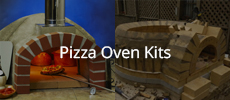


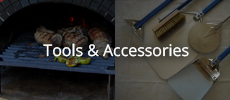


Comment